Find out how to solve this issue
First of all, make sure that, once the probe is turned on, its LED blinks with a white-colored LED.
If the USB receiver is properly recognized by Teethan ![]() but either one or more probes do not connect, perform the following actions:
but either one or more probes do not connect, perform the following actions:
-
Go to the Settings Menù by clicking on the
 icon in top right corner
icon in top right corner -
In the first left third of the screen, select Probes Management
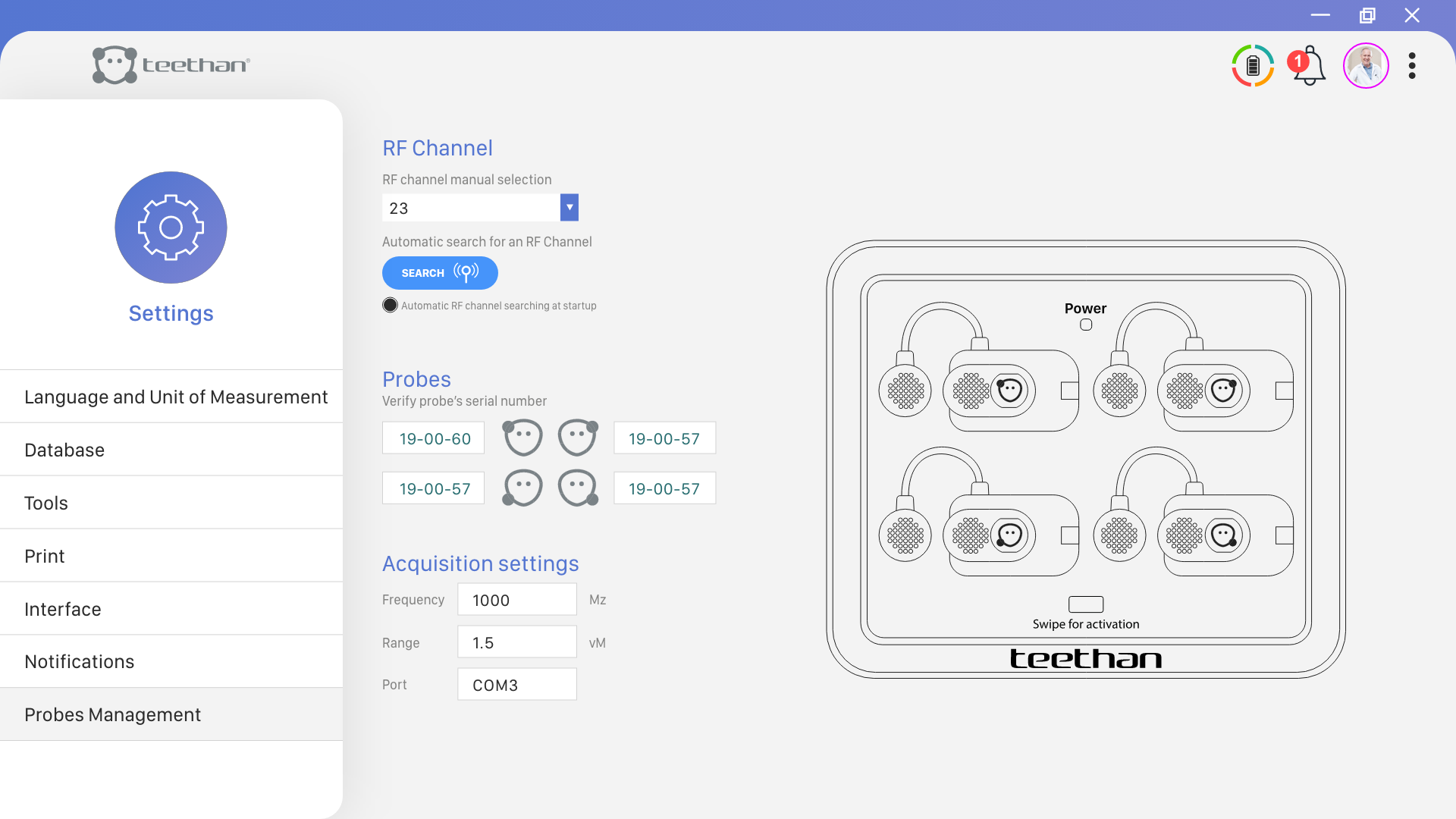
-
Turn off all probes by placing them back on the charging station (it being connected to a power supply)
-
Click on
 and wait for the system to find the best communicating channel for the probes to latch with the USB receiver
and wait for the system to find the best communicating channel for the probes to latch with the USB receiver -
Once the green banner tells you that the modification has been processed, try turning on the probes again to see if the communication has been restored
🚨⚠️If the issue persists or any of the previous steps fail, please, contact Teethan Customer Care Team at support@teethan.com
